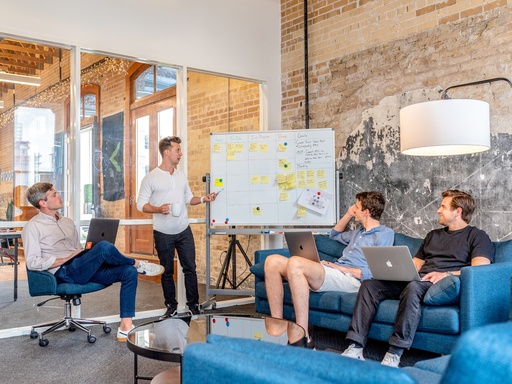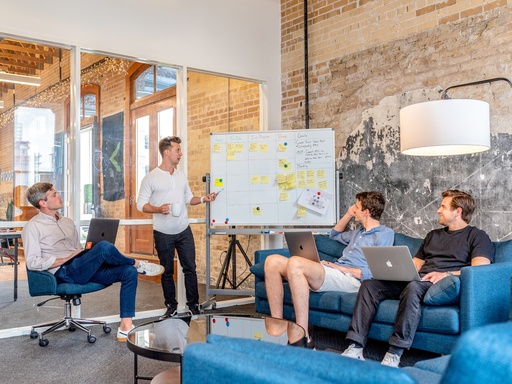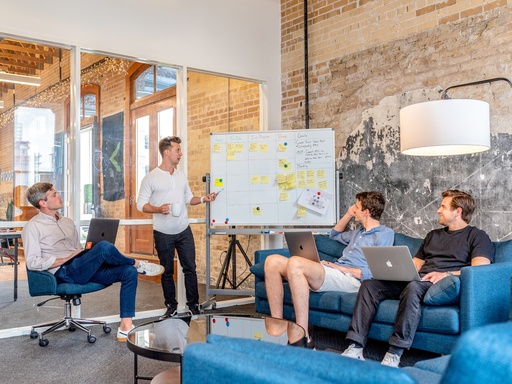Compétences techniques et informatiques
Courses focusing on technical skills such as programming, graphic design, project management, data science and basic computer skills are in high demand. These skills are often in demand in the professional world.
| Responsable | brayan bokatola |
|---|---|
| Dernière mise à jour | 14/09/2023 |
| Temps d'achèvement | 6 jours 20 heures 29 minutes |
| Membres | 3 |
Partager ce cours
Partager le lien
Partager sur les réseaux sociaux
Partager par email
Veuillez s'inscrire afin de partager ce Compétences techniques et informatiques par email.
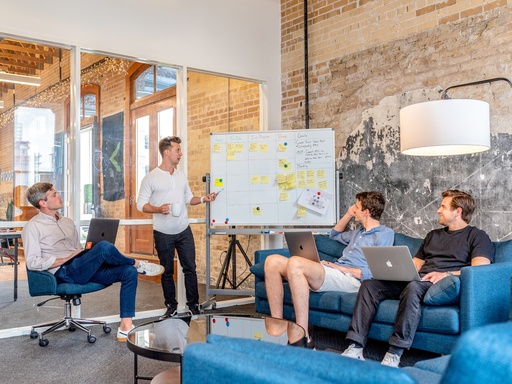
Formation complète Adobe Photoshop
☞ Fichiers de travail + Adobe Photoshop 2023 : https://bit.ly/3DkZkyA Ou bien, rejoignez cette chaîne pour bénéficier d'avantages exclusifs et tous les fichiers exclusifs : https://www.youtube.com/channel/UCfRH1kx9pJUOxkIl5iAXRrg/join Si tu veux t’en sortir, voici ma RECOMMANDATION MATÉRIEL (mon matériel perso inclus, *Liens affiliés*) ☞ Mon nouveau PC Lenovo ThinkPad (la bête) : https://amzn.to/3kULcWr ☞ Ma souris extra : https://amzn.to/3jdZNMl ☞ Mon écran : https://amzn.to/3JouWqV ☞ Mon Ring light : https://amzn.to/3HFLiuf ☞ Mon Micro Rode : https://amzn.to/3DkLHzK ☞ Mon disque dur 1 To Portable : https://amzn.to/3XLo77r ☞ SALLE DES RENDUS Telegram : https://bit.ly/2HNXHQy ☞ Formation complète sur Adobe Illustrator 2021 : https://bit.ly/38oTdtf TIME CODE : 00:00:00 - Le dossier Ressource (lien : https://bit.ly/3DkZkyA) 00:00:40 - Espace de travail 00:05:09 - Création d'un document avec une taille spécifique 00:08:33- Comment dessiner des formes dans Adobe Photoshop 00:19:54 - Comment utiliser les calques dans Adobe Photoshop 00:30:02 - Navigation de base et combinaison d'image dans Adobe Photoshop 00:42:20 - Comment enregistrer un document dans Adobe Photoshop 00:44:50 - Comment réparer une image à l'aide des niveaux dans Adobe Photoshop 00:49:41 - Comment améliorer les couleurs à l'aide la vibrance dans Adobe Photoshop 00:51:21 - Comment changer les ou la couleur de quelque chose à l'aide de la teinte saturation dans Photoshop 00:55:56 - Comment créer une image en noir et blanc dans Photoshop 00:58:40 - Comment ajouter un dégradé à une image et à un texte dans Adobe Photoshop 01:09:17 - Comment créer du texte dans Adobe Photoshop 01:19:54 - Comment faire en sorte que le texte suive une ligne ou une courbe dans Adobe Photoshop 01:34:35 - Comment déformer du texte dans Adobe Photoshop 01:37:27 - Comment recadrer une image dans Adobe Photoshop 01:41:37 - Comment utiliser l'outil contenu pris en compte 01:45:38 - Comment redresser la ligne d'horizon d'une image 01:49:28 - Comment ajouter un contour autour du texte 01:54:55 - Comment biseauter ou embosser du texte 01:59:01 - Comment ajouter une ombre portée au texte 02:02:04 - Comment présenter votre travail pour votre portfolio 02:15:35 - Comment sélectionner les pixels d'une image 02:22:39 - Comment créer un masque d'écrêtage 02:28:15 - Comment supprimer l'arrière-plan en un clic 02:32:42 - Comment maîtriser le détourage 02:41:29 - Comment mettre du texte derrière une personne dans un magazine 02:51:44 - Comment créer un masque de fusion 03:08:07 - Comment fondre une image dans une autre 03:13:24 - Comment tisser du texte avec une image 03:31:20 - Comment sélectionner des cheveux 03:42:54 - Comment sélectionner des éléments avec des bords droits 03:48:13 - Comment faire interagir du texte avec une image 04:02:53 - Qu'est-ce qu'un objet dynamique 04:16:35 - Comment appliquer des filtres 04:22:51 - Comment transformer une image en peinture 04:28:56 - Comment créer une affiche en motif de demi-teinte 04:38:14 - Comment simuler un flou de mouvement 04:42:23 - Comment créer des Halos lumineux ou Lens Flare 04:45:04 - Comment plier un logo d'une manière réaliste 04:58:55 - Comment plier un badge ou une étiquette 05:12:48 - Comment réduire ou agrandir les parties du corps 05:21:41 - Comment créer un effet de peinture dégoulinant 05:33:08 - Comment supprimer des personnes et du texte d'une image 05:41:21 - Comment supprimer les yeux rouges des photos 05:43:17 - Comment retoucher la peau 05:49:33 - Comment améliorer les yeux 05:55:22 - Comment blanchir les dents 06:01:00 - Comment trouver de belles images sur internet pour Photoshop 06:09:24 - Comment utiliser les modes de fusion 06:47:39 - Quelle est la différence entre le RVB et le CMJN 06:55:24 - Comment, quand et pourquoi changer la résolution à 300 ppp 07:01:47 - Comment créer l'effet Spotify avec les courbes de transfert de dégradé 07:10:54 - Comment créer l'effet Anaglyphe des lunettes 3D 07:19:11 - Comment créer une photo avec un effet vintage d’Instagram 07:38:02 - Comment créer l'effet profondeur artistique 08:02:18 - Comment créer des ombres 08:02:18 - Comment créer une ombre profonde avec ou sans la 3D 08:18:31 - Comment projeter une ombre réaliste sur le sol 08:32:45 - Comment créer une ombre courbée sous une image 08:37:59 - Comment créer des effets de peinture éclaboussures 08:50:08 - Projet effet peinture éclaboussure 08:50:45 - Comment créer un effet de peinture artistique 09:04:08 - Projet effet peinture artistique 09:04:57 - Comment créer un effet éclaboussure d'eau 09:19:25 - Projet éclaboussure d'eau 09:20:29 - Comment créer un effet de fumée 09:32:29 - Projet effet de fumée 09:33:20 - Comment utiliser les plans de travail 10:07:43 - Comment exporter des images pour l'impression et le web 10:14:08 - Prochaine étape #DA2officiel #Photoshop #Illustrator #Indesign #AdobeXD #Word #Excel #PowerPoint #DesignA2 #DesignA2TuotoGratis
design & infography
Voir tout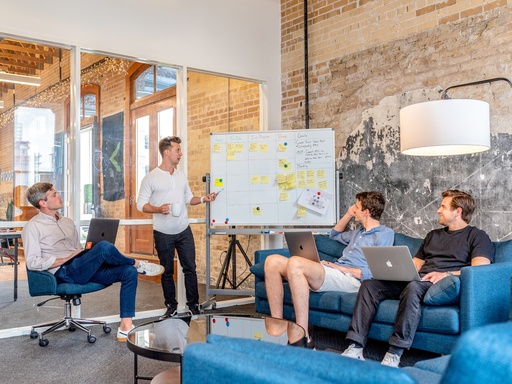
☞ Fichiers de travail + Adobe Photoshop 2023 : https://bit.ly/3DkZkyA Ou bien, rejoignez cette chaîne pour bénéficier d'avantages exclusifs et tous les fichiers exclusifs : https://www.youtube.com/channel/UCfRH1kx9pJUOxkIl5iAXRrg/join Si tu veux t’en sortir, voici ma RECOMMANDATION MATÉRIEL (mon matériel perso inclus, *Liens affiliés*) ☞ Mon nouveau PC Lenovo ThinkPad (la bête) : https://amzn.to/3kULcWr ☞ Ma souris extra : https://amzn.to/3jdZNMl ☞ Mon écran : https://amzn.to/3JouWqV ☞ Mon Ring light : https://amzn.to/3HFLiuf ☞ Mon Micro Rode : https://amzn.to/3DkLHzK ☞ Mon disque dur 1 To Portable : https://amzn.to/3XLo77r ☞ SALLE DES RENDUS Telegram : https://bit.ly/2HNXHQy ☞ Formation complète sur Adobe Illustrator 2021 : https://bit.ly/38oTdtf TIME CODE : 00:00:00 - Le dossier Ressource (lien : https://bit.ly/3DkZkyA) 00:00:40 - Espace de travail 00:05:09 - Création d'un document avec une taille spécifique 00:08:33- Comment dessiner des formes dans Adobe Photoshop 00:19:54 - Comment utiliser les calques dans Adobe Photoshop 00:30:02 - Navigation de base et combinaison d'image dans Adobe Photoshop 00:42:20 - Comment enregistrer un document dans Adobe Photoshop 00:44:50 - Comment réparer une image à l'aide des niveaux dans Adobe Photoshop 00:49:41 - Comment améliorer les couleurs à l'aide la vibrance dans Adobe Photoshop 00:51:21 - Comment changer les ou la couleur de quelque chose à l'aide de la teinte saturation dans Photoshop 00:55:56 - Comment créer une image en noir et blanc dans Photoshop 00:58:40 - Comment ajouter un dégradé à une image et à un texte dans Adobe Photoshop 01:09:17 - Comment créer du texte dans Adobe Photoshop 01:19:54 - Comment faire en sorte que le texte suive une ligne ou une courbe dans Adobe Photoshop 01:34:35 - Comment déformer du texte dans Adobe Photoshop 01:37:27 - Comment recadrer une image dans Adobe Photoshop 01:41:37 - Comment utiliser l'outil contenu pris en compte 01:45:38 - Comment redresser la ligne d'horizon d'une image 01:49:28 - Comment ajouter un contour autour du texte 01:54:55 - Comment biseauter ou embosser du texte 01:59:01 - Comment ajouter une ombre portée au texte 02:02:04 - Comment présenter votre travail pour votre portfolio 02:15:35 - Comment sélectionner les pixels d'une image 02:22:39 - Comment créer un masque d'écrêtage 02:28:15 - Comment supprimer l'arrière-plan en un clic 02:32:42 - Comment maîtriser le détourage 02:41:29 - Comment mettre du texte derrière une personne dans un magazine 02:51:44 - Comment créer un masque de fusion 03:08:07 - Comment fondre une image dans une autre 03:13:24 - Comment tisser du texte avec une image 03:31:20 - Comment sélectionner des cheveux 03:42:54 - Comment sélectionner des éléments avec des bords droits 03:48:13 - Comment faire interagir du texte avec une image 04:02:53 - Qu'est-ce qu'un objet dynamique 04:16:35 - Comment appliquer des filtres 04:22:51 - Comment transformer une image en peinture 04:28:56 - Comment créer une affiche en motif de demi-teinte 04:38:14 - Comment simuler un flou de mouvement 04:42:23 - Comment créer des Halos lumineux ou Lens Flare 04:45:04 - Comment plier un logo d'une manière réaliste 04:58:55 - Comment plier un badge ou une étiquette 05:12:48 - Comment réduire ou agrandir les parties du corps 05:21:41 - Comment créer un effet de peinture dégoulinant 05:33:08 - Comment supprimer des personnes et du texte d'une image 05:41:21 - Comment supprimer les yeux rouges des photos 05:43:17 - Comment retoucher la peau 05:49:33 - Comment améliorer les yeux 05:55:22 - Comment blanchir les dents 06:01:00 - Comment trouver de belles images sur internet pour Photoshop 06:09:24 - Comment utiliser les modes de fusion 06:47:39 - Quelle est la différence entre le RVB et le CMJN 06:55:24 - Comment, quand et pourquoi changer la résolution à 300 ppp 07:01:47 - Comment créer l'effet Spotify avec les courbes de transfert de dégradé 07:10:54 - Comment créer l'effet Anaglyphe des lunettes 3D 07:19:11 - Comment créer une photo avec un effet vintage d’Instagram 07:38:02 - Comment créer l'effet profondeur artistique 08:02:18 - Comment créer des ombres 08:02:18 - Comment créer une ombre profonde avec ou sans la 3D 08:18:31 - Comment projeter une ombre réaliste sur le sol 08:32:45 - Comment créer une ombre courbée sous une image 08:37:59 - Comment créer des effets de peinture éclaboussures 08:50:08 - Projet effet peinture éclaboussure 08:50:45 - Comment créer un effet de peinture artistique 09:04:08 - Projet effet peinture artistique 09:04:57 - Comment créer un effet éclaboussure d'eau 09:19:25 - Projet éclaboussure d'eau 09:20:29 - Comment créer un effet de fumée 09:32:29 - Projet effet de fumée 09:33:20 - Comment utiliser les plans de travail 10:07:43 - Comment exporter des images pour l'impression et le web 10:14:08 - Prochaine étape #DA2officiel #Photoshop #Illustrator #Indesign #AdobeXD #Word #Excel #PowerPoint #DesignA2 #DesignA2TuotoGratis
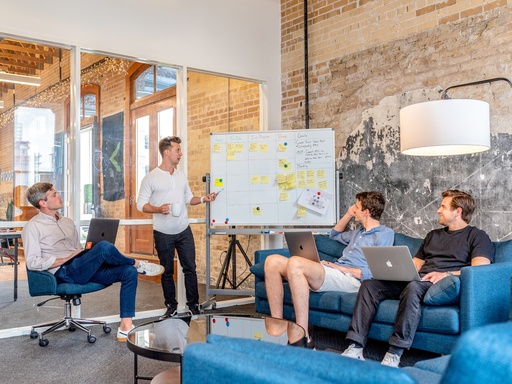
Illustrator Beginner Tutorial Exercise Files: https://bit.ly/3e1hBo3 Exercise Files #2: https://bit.ly/3jw4LC2 Who it's for: Curious beginners to advanced creatives working in marketing, sales, real estate, education, and more. What it is: A complex program for creating high quality illustration and typographical art. What you'll learn: We begin with the interface and workspace. We go over all of the panels and selection tools, including the direct selection tool. We cover vector illustration using shapes, the pen and pencil tool, applying brush strokes, and saving swatches and gradients. We also do a deep dive into type and typography, and show you all the shortcuts, tips, and tricks to make you more proficient and creative using Illustrator. Finally, we cover more advanced type tools like type on a path, the Touch Type tool, mastering the special effects with the Appearance panel, cool transformation and blending effects, and how to create 3D objects including text. We also explore the image trace tool, how to master Live Paint, Blending Tools, working with and creating Symbols and Graphic Styles. Join Learnit Anytime for ad-free training, exams, certificates, and exclusive content: https://www.learnitanytime.com Enroll in our live, instructor-led Illustrator classes: https://bit.ly/3qlWCTt For Private Group Trainings please visit: https://www.learnit.com/private-group-classes-workshops Join our online community! - https://www.offsitebylearnit.com Manuals: https://bit.ly/30xZb59 Username: manuals Password: password Start 0:00 Introduction 0:03 Customizing the Workspace 1:44 Panels 11:09 Vector vs Bitmap 20:39 Creating New Documents 24:40 Basic Selection Techniques 30:11 Magic Wand Tool 35:52 Shapes 39:12 Shapes Tips and Tricks 50:16 Direct Selection Tool 57:06 Scale Tool 1:04:21 Rotate Tool 1:08:27 Layers 1:11:10 Eyedropper and Swatches 1:20:27 Working with Swatches 1:23:18 Creating Patterns 1:27:11 Expanding Appearance in Objects from Strokes 1:34:42 Gradients 1:37:03 Freeform Gradients 1:47:03 Working with Artboards 1:53:23 Exporting Assets 2:00:23 Shape Builder Tool 2:03:27 Pen Tool 2:16:48 Pencil Tool 2:20:46 Guides and Grids 2:23:52 Smooth Tool 2:29:09 Width Tool 2:31:32 Brush Strokes 2:35:54 Adding Anchor Points 2:42:39 Transparency and Opacity Settings 2:51:54 Type and Typography 2:54:38 Type on a Path 3:04:59 Appearance Panel 3:11:12 Exporting and Packaging 3:16:23 Conclusion 3:23:32 #Illustrator (C) 2021 Learnit, Inc. Any illegal reproduction of this content will result in immediate legal action.
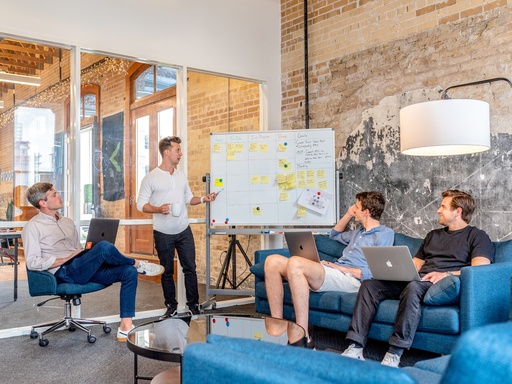
InDesign Beginner Tutorial Exercise Files: https://bit.ly/2SGGluq Who it's for: Curious beginners to advanced creatives working in any industry. What it is: A multifaceted content layout program that allows for the creation of posters, brochures, newsletters, books, basic illustration, special effects, and interactivity. What you'll learn: We begin with learning the interface and workspace to drawing and manipulating shapes, applying color, and understanding and implementing typography. Then, we get into a fun series of lessons on placing images, editing images, and text wrapping. Next, we do a deep dive into paragraph, character, and object styles. We explore the valuable Master pages, and learn about exporting and packaging our documents for publishing. In our advanced course, we cover data merging and how to create a Table of Contents and interactive form. We also go deeper into nested styles including Character, Paragraph, and Object styles. Finally, we get creating with some of our favorite vector and shape manipulation tools, and explore how to use the Creative Cloud Libraries more effectively to share and utilize all of your new assets and tools. Join Learnit Anytime for ad-free training, exams, certificates, and exclusive content: https://www.learnitanytime.com Enroll in our live, instructor-led InDesign Introduction class: https://bit.ly/3zWk5Ou For Private Group Trainings please visit: https://www.learnit.com/private-group-classes-workshops Join our online community! - https://www.offsitebylearnit.com Manuals: https://bit.ly/30xZb59 Username: manuals Password: password Start 0:00 Introduction 0:03 Overview 1:48 Customizing the Interface 4:52 Navigation 13:54 Creating New Documents 21:44 Overview of the Pages Panel 28:07 Creating Posters 35:26 Placing Images and Adding Text 51:23 Working with Images (Part 1) 56:23 Working with Images (Part 2) 1:08:06 Creating an Image Grid 1:16:14 Aligning Objects 1:19:13 Working with Links 1:23:53 Image Effects and Eyedropper 1:30:59 Object Styles 1:38:34 Typographical Settings 1:48:22 Placing Text from Word 2:02:56 Text Frame Options 2:13:51 Text Threads and Hidden Characters 2:19:33 Paragraph Styles 2:27:41 Bullets, Numbering, and Paragraph Styles 2:40:21 Character Styles 2:45:30 Working with Color and Swatches 2:51:49 Working Gradients 3:01:08 Master Pages 3:11:13 Preferences, Spellcheck, and Display Performance 3:29:40 Exporting and Packaging 3:40:15 Conclusion 3:57:26 #InDesign (C) 2021 Learnit, Inc. Any illegal reproduction of this content will result in immediate legal action.
web developer
Voir tout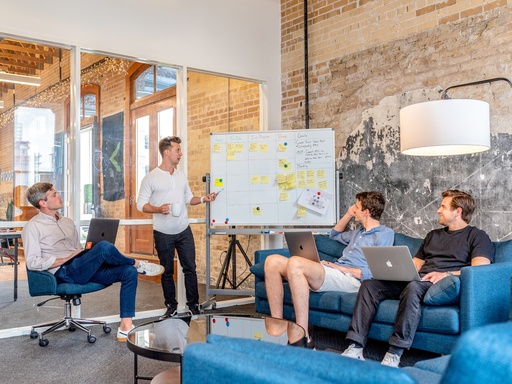
In part 1 of this JavaScript tutorial and JavaScript full course, we learn how to build websites with JavaScript and use it with HTML and CSS. Exercise solutions: https://github.com/SuperSimpleDev/javascript-course/tree/main/1-exercise-solutions Copy of the code: https://github.com/SuperSimpleDev/javascript-course/tree/main/2-copy-of-code HTML CSS Full course: https://youtu.be/G3e-cpL7ofc A.I. tool for searching for code: https://chat.openai.com/chat Lessons: 0:00 Intro 1:47 1. JavaScript Basics 14:51 2. Numbers and Math 45:25 3. Strings 1:11:30 4. HTML CSS Review, console.log 1:56:35 5. Variables 2:42:30 6. Booleans and If-Statements 3:49:51 7. Functions 4:34:44 8. Objects 5:51:43 9. Document Object Model (DOM) 7:12:03 10. HTML, CSS, and JavaScript Together 8:21:19 11. Arrays and Loops 9:26:38 11 (Part 2). Arrays and Loops 10:16:22 12. Advanced Functions 11:02:26 12 (Part 2). Advanced Functions 11:55:49 Projects and Ending Additional Information: This JavaScript tutorial and JavaScript full course is a project based series of JavaScript tutorials for aspiring software engineers, teaching the main skills that we need to create complex, interactive websites. Each JavaScript tutorial builds on a project and provides some JavaScript exercises to practice what we learned. By the end, we'll learn how to create complex, interactive websites with HTML, CSS, and JavaScript and we'll continue our journey to becoming a web developer and software engineer. #javascript #javascripttutorial #javascriptfullcourse #js #javascriptcourse #webdevelopment #advancedjavascript #advancedjavascripttutorial #coding #codingtutorial #softwareengineer #softwareengineering #learntocode #supersimpledev #html #css #htmlcssjavascript #htmlcssjavascripttutorial
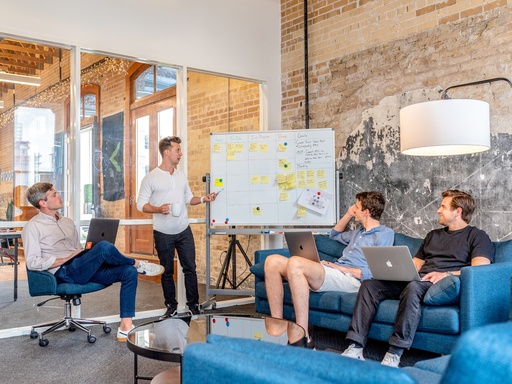
Certificates are now available! https://courses.supersimple.dev/courses/html-css 🎓 Enroll to get a Certificate of Completion and an elevated learning experience (breakdown into smaller videos covering specific topics, ad-free content, and progress tracking). ✅ Don't worry if you're halfway through the course or finished the course, you can skip the lessons you already finished and take the final test to get your Certificate. ❤️ Thanks for supporting SuperSimpleDev! In this full course, we learn how to build websites with HTML and CSS, and get started as a software engineer. Exercise solutions: https://supersimple.dev/courses/html-css-course#exercises Copy of the code: https://supersimple.dev/courses/html-css-course#code HTML and CSS reference: https://supersimple.dev/html Lessons: 0:00 Intro 1:02 1. HTML Basics 17:42 2. CSS Basics 44:39 3. Hovers, Transitions, Shadows 1:03:10 4. Chrome DevTools & CSS Box Model 1:17:30 5. Text Styles 1:52:18 6. The HTML Structure 2:11:08 7. Images and Text Boxes 2:25:42 8. CSS Display Property 2:34:58 9. The div Element 2:46:55 10. Nested Layouts Technique 3:16:58 11. CSS Grid 3:43:58 12. Flexbox 4:15:21 13. Nested Flexbox 4:44:36 14. CSS Position 5:07:14 15. Position Absolute and Relative 5:33:49 16. Finish the Project 6:07:46 17. More CSS Features 6:30:21 Outro Additional Information: This HTML CSS full course is a series of HTML CSS tutorials, teaching the major skills that we need to create complex websites. Each HTML CSS tutorial builds on a project and provides some HTML CSS exercises to practice what we learned. By the end, we'll learn the basics of web development and we'll be on our way to becoming a web developer and software engineer. #htmltutorial #csstutorial #htmlcssfullcourse #html #css #tutorial #fullcourse #course #htmltutorial #csstutorial #htmlcsstutorial #htmlfullcourse #cssfullcourse #webdevelopment #advancedhtmltutorial #advancedcsstutorial #coding #codingtutorial #softwareengineer #softwareengineering #learntocode #supersimpledev
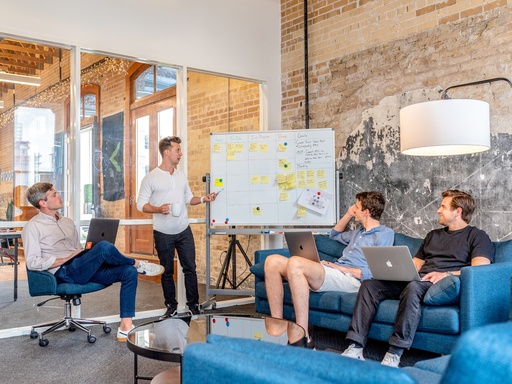
In part 2 lesson 13 of this JavaScript tutorial and JavaScript full course, we'll start the Amazon project and learn to use JavaScript with HTML, CSS, and Git. Exercise solutions: https://github.com/SuperSimpleDev/javascript-course/tree/main/1-exercise-solutions Copy of the code: https://github.com/SuperSimpleDev/javascript-course/tree/main/2-copy-of-code JavaScript Full Course - Part 1: https://youtu.be/SBmSRK3feww Starting code for the Amazon project: https://github.com/SuperSimpleDev/javascript-amazon-project HTML CSS Full Course: https://youtu.be/G3e-cpL7ofc Git installation instructions: https://git-scm.com/downloads Git and GitHub Full Course: https://youtu.be/hrTQipWp6co A.I. tool for searching for code: https://chat.openai.com/chat Lessons: 0:00 Intro to the Amazon Project 7:04 Intro to Git 15:56 Create the list of products 22:36 Save the data 32:53 Generate the HTML 49:08 Add more products 57:04 Add products to cart 1:10:31 Combine the cart quantities 1:19:29 Make the cart quantity interactive 1:27:18 Exercises Additional Information: This JavaScript tutorial and JavaScript full course is a project based series of JavaScript tutorials for aspiring software engineers, teaching the main skills that we need to create complex, interactive websites. Each JavaScript tutorial builds on a project and provides some JavaScript exercises to practice what we learned. By the end, we'll learn how to create complex, interactive websites with HTML, CSS, and JavaScript and we'll continue our journey to becoming a web developer and software engineer. #javascript #javascripttutorial #javascriptfullcourse #js #javascriptcourse #webdevelopment #advancedjavascript #advancedjavascripttutorial #coding #codingtutorial #softwareengineer #softwareengineering #learntocode #supersimpledev #html #css #htmlcssjavascript #htmlcssjavascripttutorial
office automation
Voir tout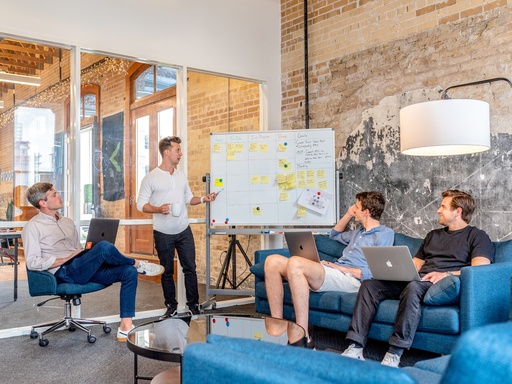
🔰 À PROPOS DE LA VIDÉO 🔰 Tu te demandes comment apprendre excel ? Tu n'as aucune notion sur le logiciel tableur excel ? Microsoft Excel est un logiciel tableur de la suite bureautique Microsoft Office développé et distribué par l'éditeur Microsoft. La version la plus récente est Excel 2019. Il est destiné à fonctionner sur les plates-formes Microsoft Windows, Mac OS X, Android ou Linux. 👉 S'abonner à la chaîne YouTube : https://bit.ly/3jYdeLE Sommaire 00:00 Partie I : Présentation et utilisation efficace du logiciel Microsoft Office Excel 02:23:10 Partie II : Les calculs simple et a 3D et les fonctions sur Microsoft Office Excel 02:23:10 Partie III : Traitement des données (Les calculs simple et a 3D et les fonctions) sur Microsoft Office Excel 05:05:05 Partie IV : Les tableaux, Les graphiques sur Microsoft Office Excel 06:36:50 Partie V : Mise en page sur Microsoft Office Excel 🔰 À PROPOS DE MICROSOFT OFFICE EXCEL🔰 Microsoft Excel et sans doute l'un des outils informatiques les plus populaires et les plus utilisés à la fois dans le monde développé et en développement, utilisé dans divers domaines allant de mathématiques, la comptabilité, de l'analyse financière, des affaires/ administrations, de l'ingénierie et les sciences. Alors que de nombreux outils informatiques répondent à des besoins spécifiques et spécifiques à une discipline, aucun autre outil informatique n'est aussi familier à autant d'institutions universitaire, industrielle et financière qu'Excel. Dans cette formation, je vous apprends comment utiliser le célèbre tableur, grapheur en partant de zéro. À la fin de celle-ci, vous aurez tous les outils nécessaires pour travailler de façon efficace sur le Logiciel. ▬▬▬▬▬▬▬▬▬▬▬▬▬▬ FORMATION SUR EXCEL ▬▬▬▬▬▬▬▬▬▬▬▬▬▬ 🔥 Cours VBA Excel (programmation macros VBA) 👉 https://bit.ly/3wobz8y 🔥 Les tableaux croisés dynamiques 👉 https://bit.ly/3dzXtZj 🔥 Diagramme de Gantt 👉 https://bit.ly/3uqPDIk ▬▬▬▬▬▬▬▬▬▬▬▬▬▬ NOS AUTRES VIDÉO ▬▬▬▬▬▬▬▬▬▬▬▬▬▬▬▬▬ ⏯ Réaliser facilement une fiche de présence sur Excel 🔗 👉 https://bit.ly/2ZFV8pF ⏯ Réaliser facilement un calendrier sur Excel 🔗 👉 https://bit.ly/3igWle1 ⏯ Réaliser facilement un formulaire de saisie sur Excel 🔗 👉 https://bit.ly/3k71UMy ⏯ De Excel/VBA au langage C : Trouver les multiples d'un nombre 🔗 👉 https://bit.ly/33gsw73 ▬▬▬▬▬▬▬▬▬▬▬▬▬▬ REJOINS MOI SUR ▬▬▬▬▬▬▬▬▬▬▬▬▬▬▬▬▬ ►► Facebook : https://www.facebook.com/AfroTech0 ►► Instagram : https://www.instagram.com/afro_tech01 ▬▬▬▬▬▬▬▬▬▬▬▬▬▬▬▬▬▬▬▬▬▬▬▬▬▬▬▬▬▬▬▬▬▬▬▬▬▬▬▬ comment utiliser excel ? comment faire un graphique sur excel ? comment faire un tableau sur excel ? comment faire un tableau sur excel ? comment apprendre excel pour débutant ? comment saisir des données sur excel ? comment faire une saisie sur excel ? formation initiation excel pour les débutants excel les bases debuter sur excel 2019 Apprendre facilement excel Excel pour les nuls #excel #introductionaexcel #excelformation
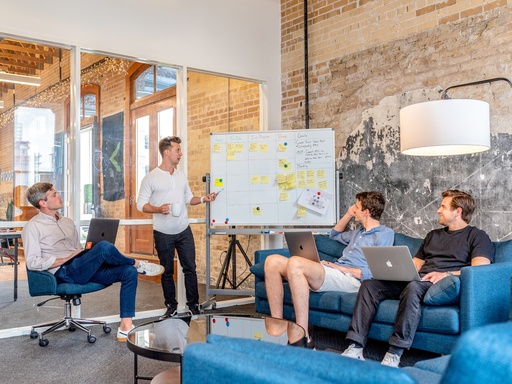
PowerPoint 2021 Full Course Tutorial (3+ Hours) Exercise Files: https://learnitanytime.com/p/exercise-files-powerpoint-2021-full-course Who it's for: Do you have a big presentation coming up? Increase your PowerPoint skills with our effective, easy-to-follow training. This course is designed for PowerPoint users of all skill levels. Learn tips and tricks, new features, and more to make your next presentation stand out. What it is: PowerPoint 2021 is the latest version of Microsoft’s legendary presentation tool. It’s jam-packed with enhancements to old, trusty features, along with a few new advancements. Heighten the quality of your presentations with PowerPoint 2021. What you'll learn: In this course, we’ll take a deep dive into some of PowerPoint’s most useful features, like shape editing, SmartArt design, and grouping. Once the basics are covered, we’ll explore the slide master and learn how to save a ton of time with templates. Finally, we’ll go over some of Microsoft's most powerful PowerPoint features, like recording presentations, collaborating with colleagues, and customizing slideshows, animations, layouts, and more. Join Learnit Anytime for ad-free training, exams, certificates, and exclusive content: https://www.learnitanytime.com For Private Group Trainings please visit: https://www.learnit.com/private-group-classes-workshops Join Offsite for our online community of teachers and peers: https://www.offsitebylearnit.com Manuals: https://bit.ly/30xZb59 Username: manuals Password: password Start 0:00 Introduction 0:09 Start Screen 0:38 PowerPoint Interface 6:41 Search and Help 13:28 Creating Slides 17:10 Shortcuts 22:54 Text Editing 27:43 Graphics 36:48 Eyedropper 50:58 Modifying Objects 56:00 Tables 1:05:39 Inserting Tables from Excel 1:14:25 Charts 1:21:51 Morph Transition 1:30:58 Reviewing Presentations 1:41:15 Conclusion 1:50:21 Introduction 1:51:18 Toolbar Customization 1:51:48 Options 1:55:01 Slide Master 2:00:19 Custom Layouts 2:07:17 Creating SmartArt 2:12:04 Modifying SmartArt 2:21:20 Animating SmartArt 2:27:54 Equations and Symbols 2:32:08 Implementing Audio 2:41:54 Implementing Video 2:48:31 Screen Recorder 2:57:28 Outlines 3:02:18 Custom Animation 3:08:12 Collaboration 3:15:51 Custom Slideshows 3:24:00 Setting Up and Annotating Slideshows 3:27:36 Zoom 3:33:31 Recording Presentations 3:43:40 Conclusion 3:57:04 #powerpoint #powerpoint365 #powerpointtutorial (C) 2023 Learnit, Inc. Any illegal reproduction of this content will result in immediate legal action.
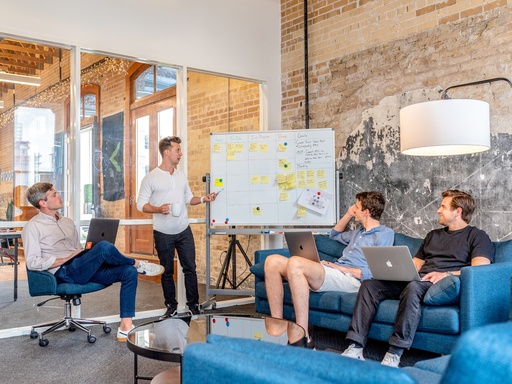
✅ Download to follow along and complete the exercises ➡️ https://www.simonsezit.com/word-2021-courseexercise-files/ In this Microsoft Word 2021/365 tutorial training course, we discuss the basics of using the Word application from creating and saving a new document to opening saved documents, as well as using Word document templates, formatting tools, and much more! We also explore the Word interface and go over some useful tools such as the Quick Access Toolbar, Ribbons, and Menus. We also show you where to get help within Word and throw in some Keyboard Shortcuts that may come in handy. We've even included downloadable instructor and exercise files from our paid-for course so you can follow along and complete the exercise in this course. This will help you put what you are learning into practice and master Word 2021. 📝 Use the timestamps below to navigate to different sections of the course. If you already know one of these topics, skip ahead! 0:00:00 -Intro 0:00:24 - Course Introduction 0:09:54 - Exercise 01 0:12:31 - The Start Screen 0:22:57 - Exploring Interface 0:32:04 - Ruler and Zoom 0:37:57 - Spelling and Grammar 0:42:55 - Quick Access Toolbar 0:50:29 - Keyboard Shortcuts 0:57:30 - Screentips, Contextual Menus, and Ribbons 1:05:43 - Get Help 1:12:54 - Exercise 02 1:17:18 - Create and Save Document 1:24:51 - Open Existing Documents 1:31:11 - Create Document from a Template 1:38:11 - Navigate Around a Document 1:43:57 - Find Tools in Word 1:46:39 - Exercise 03 1:52:59 - Switch Document Views 2:00:11 - Use Immersive Reader and Focus 2:05:56 - Dark Mode 2:11:32 - Exercise 04 2:15:47 - Enter Text and Apply Basic Formatting 2:25:27 - Make Selections 2:29:44 - Advanced Text Formatting 2:36:40 - Cut, Copy and Paste 2:44:45 - Format Painter 2:28:23 - Paste Options 2:54:22 - Find and Replace 3:04:31 - Exercise 05 3:09:34 - Format Paragraphs and Alignment 3:13:54 - Spacing Options 3:18:41 - Non-printing Characters 3:23:50 - Bulleted and Numbered Lists 3:31:48 - Indent Paragraphs 3:37:03 - Align Text with Tabs 3:48:07 - Exercise 06 🌍 Get unlimited training with Simon Sez IT’s 150+ courses ⏩ https://www.simonsezit.com/courses/ 🚀 Level up your skills with a a free 30 day trial to our complete training library of 8,500+ video ⏩ https://www.simonsezit.com/ssit-first-month-free 💻Watch additional popular Microsoft Office tutorials from Simon Sez IT: 🔥Check out our FREE 300+ hour training course playlist here 👉 https://www.youtube.com/playlist?list=PLzj7TwUeMQ3hsADWJd2sJh4o8jATTyaRU ✅ Excel 2021 tutorials for intermediate users playlist here:👉https://www.youtube.com/playlist?list=PLzj7TwUeMQ3jhT7yg37LKe8aSTA7OuWn3 ✅ Ultimate Microsoft Office Course (12-Hour Course for Beginners):👉https://youtu.be/IUAq9r5B9Go ✅ Advanced Word Tips and Tricks. Advanced MS Word playlist here👉 https://www.youtube.com/playlist?list=PLzj7TwUeMQ3hY-k2bVCPUaVUMnk7nMmap ✅ How to Use Microsoft Word playlist here👉https://www.youtube.com/playlist?list=PLzj7TwUeMQ3i9pvktF22_v-pOFRuaeOaj 💬Stay in touch! ✅SimonSezIT.com: 👉https://www.SimonSezIT.com/ ✅StreamSkill.com: 👉https://StreamSkill.com/ ✅YouTube Channel: 👉https://www.youtube.com/user/simonsezittraining ✅LinkedIn: 👉https://www.linkedin.com/company/simon-sez-it/ Please SUBSCRIBE 🔔 https://www.youtube.com/simonsezittraining?sub_confirmation=1 ♥️ We appreciate your support! If you enjoyed the video, please give a "thumbs up" and subscribe to the channel 👍🏽 ;-) #SimonSezIT #Excel
app developer
Voir tout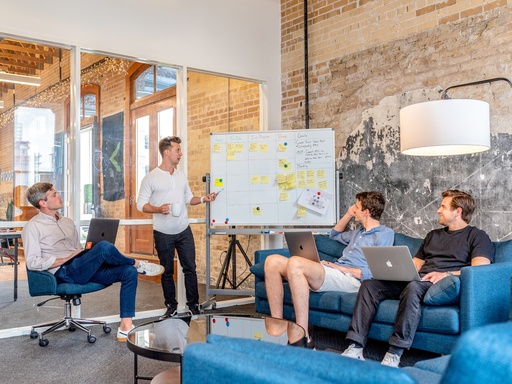
Python tutorial for beginners full course #python #tutorial #beginners ⭐️Time Stamps⭐️ #1 (00:00:00) Python tutorial for beginners 🐍 #2 (00:05:57) variables ✘ #3 (00;17;38) multiple assignment 🔠 #4 (00:20:27) string methods 〰️ #5 (00:25:13) type cast 💱 #6 (00:30:14) user input ⌨️ #7 (00:36:50) math functions 🧮 #8 (00:40:58) string slicing ✂️ #9 (00:51:52) if statements 🤔 #10 (00:58:19) logical operators 🔣 #11 (01:04:03) while loops 🔄 #12 (01:07:31) for loops ➰ #13 (01:13:04) nested loops ➿ #14 (01:17:08) break continue pass ⛔ #15 (01:21:06) lists 🧾 #16 (01:26:58) 2D lists 📜 #17 (01:30:47) tuples 📄 #18 (01:33:47) sets 🍴 #19 (01:40:03) dictionaries 📖 #20 (01:47:20) indexing 📑 #21 (01:53:23) functions 📞 #22 (02:02:03) return statement 🔙 #23 (02:04:51) keyword arguments 🔑 #24 (02:07:09) nested function calls 🖇️ #25 (02:09:40) variable scope 🔬 #26 (02:13:23) *args 📦 #27 (02:16:58) **kwargs 🎁 #28 (02:21:17) string format 💬 #29 (02:33:22) random numbers 🎲 #30 (02:36:43) exception handling ⚠️ #31 (02:43:40) file detection 📁 #32 (02:47:28) read a file 🔍 #33 (02:51:00) write a file 📝 #34 (02:53:45) copy a file 🖨️ #35 (02:57:05) move a file 🗃️ #36 (03:01:20) delete a file 🗑️ #37 (03:06:15) modules 💌 #38 (03:10:26) rock, paper, scissors game 🗿 #39 (03:18:32) quiz game 💯 #40 (03:35:45) Object Oriented Programming (OOP) 🐍 #41 (03:45:06) class variables 🚗 #42 (03:48:54) inheritance 👪 #43 (03:55:30) multilevel inheritance 👴 #44 (03:58:32) multiple inheritance 👨👩👧👦 #45 (04:01:49) method overriding 🙅 #46 (04:04:14) method chaining ⛓️ #47 (04:08:08) super function 🦸 #48 (04:12:09) abstract classes 👻 #49 (04:19:12) objects as arguments 🏍️ #50 (04:23:20) duck typing 🦆 #51 (04:27:38) walrus operator 🦦 #52 (04:31:45) functions to variables 📛 #53 (04:35:21) higher order functions 👑 #54 (04:41:06) lambda λ #55 (04:45:44) sort 🗄️ #56 (04:53:22) map 🗺️ #57 (04:57:17) filter 🍺 #58 (05:00:10) reduce ♻️ #59 (05:04:54) list comprehensions 📰 #60 (05:10:54) dictionary comprehensions 🕮 #61 (05:18:59) zip function 🤐 #62 (05:23:41) if _name_ == '__main__' ❓ #63 (05:29:21) time module ⌚ #64 (05:39:58) threading 🧵 #65 (05:53:31) daemon threads 😈 #66 (05:58:19) multiprocessing ⚡ #67 (06:07:15) GUI windows 🖼️ #68 (06:14:38) labels 🏷️ #69 (06:24:24) buttons 🛎️ #70 (06:30:44) entrybox ⌨️ #71 (06:40:15) checkbox ✔️ #72 (06:49:08) radio buttons 🔘 #73 (07:00:47) scale 🌡️ #74 (07:10:24) listbox 📋 #75 (07:24:41) messagebox 💭 #76 (07:37:17) colorchooser 🎨 #77 (07:43:10) text area 📒 #78 (07:48:38) open a file (file dialog) 📁 #79 (07:55:33) save a file (file dialog) 💾 #80 (08:05:17) menubar 🧾 #81 (08:15:23) frames ⚰️ #82 (08:21:30) new windows 🗔 #83 (08:25:32) window tabs 📑 #84 (08:30:52) grid 🏢 #85 (08:39:52) progress bar 📊 #86 (08:49:48) canvas 🖍️ #87 (09:01:18) keyboard events ⌨️ #88 (09:05:54) mouse events 🖱️ #89 (09:11:00) drag & drop 👈 #90 (09:18:18) move images w/ keys 🏎️ #91 (09:29:13) animations 🛸 #92 (09:41:31) multiple animations 🎞️ #93 (09:53:04) clock program 🕒 #94 (10:01:03) send an email 📧 #95 (10:07:37) run with command prompt 👨💻 #96 (10:09:53) pip 🏗️ #97 (10:13:30) py to exe 🏃 #98 (10:17:13) calculator program 🖩 #99 (10:31:38) text editor program ✏️ 100 (11:05:51) tic tac toe game ⭕ 101 (11:26:25) snake game 🐍 🎮 GAMES & PROJECTS 🎮 rock, paper, scissors game 🗿 quiz game 💯 clock program 🕒 calculator program 🖩 text editor program ✏️ tic tac toe game ⭕ snake game 🐍 Here's the link to the full playlist: https://www.youtube.com/playlist?list=PLZPZq0r_RZOOkUQbat8LyQii36cJf2SWT Code for each topic can be found pinned to each video's comments section music credits 🎼 : =========================================================== Beat Your Competition - Vibe Tracks https://youtu.be/bll5zsOGNKA =========================================================== Twelve Speed - Slynk https://www.youtube.com/watch?v=jsTEUi-kegE&ab_channel=Slynk =========================================================== Up In My Jam (All Of A Sudden) by - Kubbi https://soundcloud.com/kubbi Creative Commons — Attribution-ShareAlike 3.0 Unported— CC BY-SA 3.0 Free Download / Stream: http://bit.ly/2JnDfCE Music promoted by Audio Library https://youtu.be/tDexBj46oNI ===========================================================
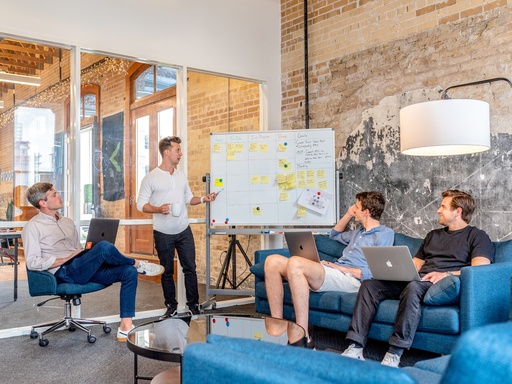
Hi Folks, Welcome to UPDATED! Flutter 3.0 Course for Beginners to Advanced 2022 - Build Flutter iOS and Android Apps Flutter is the new Cross-platform Mobile Development Framework created by Google, allowing developers to build Android and iOS Apps with one single codebase! Flutter is the BEST way to create cross-platform apps that otherwise would require two distinct mobile development teams to create. Timestamps 0:00 intro 5:30 Flutter Overview 28:48 Reorganizing The Default App 34:49 RangeSelectorPage Outline 39:05 Creating the Input Form UI 45:21 Removing Widget Code Duplication 47:39 Minimum and Maximum Range Fields 54:51 Field Validators 57:43 Validating and Saving the Form 1:04:07 Extracting the Form Into a Separate Widget 1:15:21 Navigating to the Randomizer Page 1:24:59 Implementing the Randomizer Page 1:38:18 Reimplementing With Flutter Hooks 1:52:40 Creating a ChangeNotifier 2:02:50 Providing the ChangeNotifier Around the App Using Provider 2:18:35 Adding a Riverpod Dependency 2:23:52 Using ChangeNotifier With Riverpod 2:40:16 Managing State Immutably With StateNotifier 3:00:28 Project Introduction 3:14:34 Setting Up the Project 3:23:06 Making a Test Authorized Request 3:28:30 Overview of the OAuth2 Authorization Code Flow 3:34:01 Architectural Overview 3:52:47 Adding Dependencies 4:06:03 Setting Up Analysis Options 4:10:23 Auth Failure 4:17:42 Starting With the Auth Infrastructure Layer 4:24:59 Secure Credentials Storage 4:39:59 Getting Signed-In Credentials 4:48:47 IDs, Scopes and Endpoints 5:00:06 Creating the AuthorizationCodeGrant 5:06:27 Handling the Authorization Response 5:16:17 Changing the Access Token Response Format To JSON 5:25:43 Signing Out and Token Revocation 5:49:47 Handling the Offline Sign Out Behavior 5:58:37 DioError Extension 6:04:31 Refresh Credentials Method 6:14:38 Starting With the Auth Application Layer 6:23:36 Writing the First AuthNotifier Method 6:30:17 Creating an AuthUriCallback 6:45:07 Orchestrating the Sign In Process 6:51:21 Sign Out and Auth Application Layer Conclusion 6:55:15 Auth Providers 7:07:24 Setting Up Presentation Layer Pages 7:13:02 Creating an AppWidget 7:19:35 Setting Up AutoRoute 7:32:02 Creating a Splash Page 7:41:56 Initialization Provider 7:49:38 Navigating Based On the AuthState 8:00:18 Building the Sign-In Page UI 8:12:33 Paving the Way for the Auth WebView 8:20:34 Auth Callback Functions Source Code: https://bit.ly/3Tn4CQE Checkout my other playlist: Flutter Zoom Clone App UI Tutorial with Firebase Part-1 :https://youtu.be/5LcR60-wY5c Flutter Zoom Clone App UI Tutorial with Firebase Part-2 :https://youtu.be/vENs_F0WM38 Flutter Financial Budget App UI Tutorial: https://youtu.be/ANeSZnciinA Flutter Social Media App UI Tutorial: https://youtu.be/2XUCFFP8Nyg Flutter Food Delivery App UI Tutorial: https://youtu.be/h3AbmBdiY-k Flutter UI Masterclass | Apps From Scratch: https://bit.ly/3wig5XG Dart Advanced Programming Course: https://bit.ly/3Syex5w Flutter Course 2022 for Beginners to Advanced : https://bit.ly/36TFzB7 Don't forget to subscribe my youtube channel : https://bit.ly/3iEQd17
book
Voir tout